Connecting AMS to the Printer
Single AMS Setup
|
Take the PTFE tube from inside the AMS unit, and connect it from the blue PTFE coupler on the machine to the filament buffer in the back. |
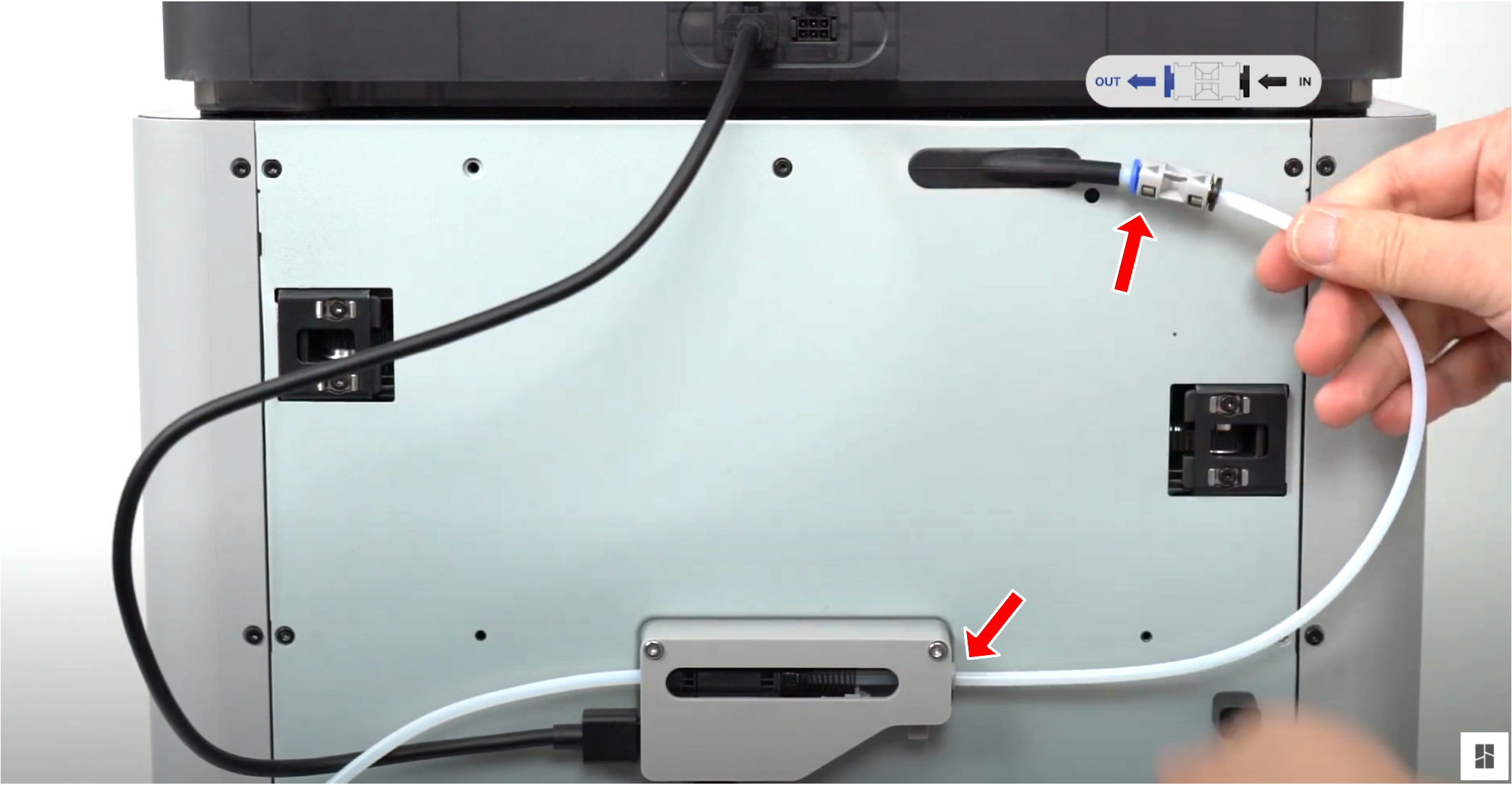 
Make sure the spring of the buffer is not stuck |
|
Take the PTFE tube which is already connected to the AMS unit, and connect it to the left side of the filament buffer. |
 |
|
Connect the four-pin cable to the connector located at the bottom of the filament buffer, then proceed to connect it to the printer as shown below. |
 Note: Do not insert the 4-pin cable in the wrong direction. If you are using an L-shaped plug cable, pay attention to the text prompts on it. If you insert the 4-pin cable in the wrong direction, it may cause the printer and AMS mainboard to burn down. 
|
 |
|
|
Connect the six-pin cable to the first connector on the AMS, and the other side needs to be connected to the connector located on the left side of the filament buffer. |
 If the spool holder is installed, place the PTEF tube under the holder to reduce resistance of loading/unloading |
Multi AMS Setup
Filament Buffer and AMS Hub
The built-in Filament Buffer of the printer can only be connected to 1 AMS. When replaced with AMS Hub, the printer will be able to connect up to 4 AMS.

Connect AMS Hub and multi-AMS
| Please remove the buffer from the back of the printer (if applicable) and install the AMS Hub, as shown in the image below. Once the AMS Hub has been installed, proceed to connect the PTFE tube from the Hub to the PTFE coupler. |
 |
| Please ensure that the PTFE tube runs under the spool holder and not over, as shown in the image below. |
 Please ensure that the PTFE tube runs under the spool holder and not over, as shown in the image below.  The spring within the AMS Hub should not be stuck/compressed. Please ensure that it moves freely within the AMS Hub. |
| Connect the AMS Hub to the printer with the Bambu Bus Cable 4 pin. |

When connecting the 4 pin cable, make sure it is in the correct orientation. If you are using an L-shaped plug cable, pay attention to its text prompts. If you insert the 4 pin cable in the wrong direction, it may cause the printer and AMS mainboard to burn down 
|
|
Connect AMS to the AMS hub |
 |
|
Connect the most frequently used AMS to the AMS Hub and power on the printer. Then, connect the remaining AMS to the other Bus Cable 6 pin port of the previous AMS. Kind reminder: |
 Having the correct PTFE Tube length is important. We recommend keeping it as short as possible while avoiding excessive bending. This helps minimize AMS feed resistance and reduces the time required for filament loading and unloading. Note: When connecting multiple AMS to the AMS Hub, it is advised to keep the longest PTFE tube length within 3.5 meters. Excessive length in the feeding path can result in increased resistance, potentially affecting the smooth loading and unloading of filament. Additionally, avoid excessive bending of the PTFE tube to minimize resistance. |
| Please check your printer to ensure the correct installation of the AMS Hub and additional AMS units. Refer to the provided image for a successful setup. |
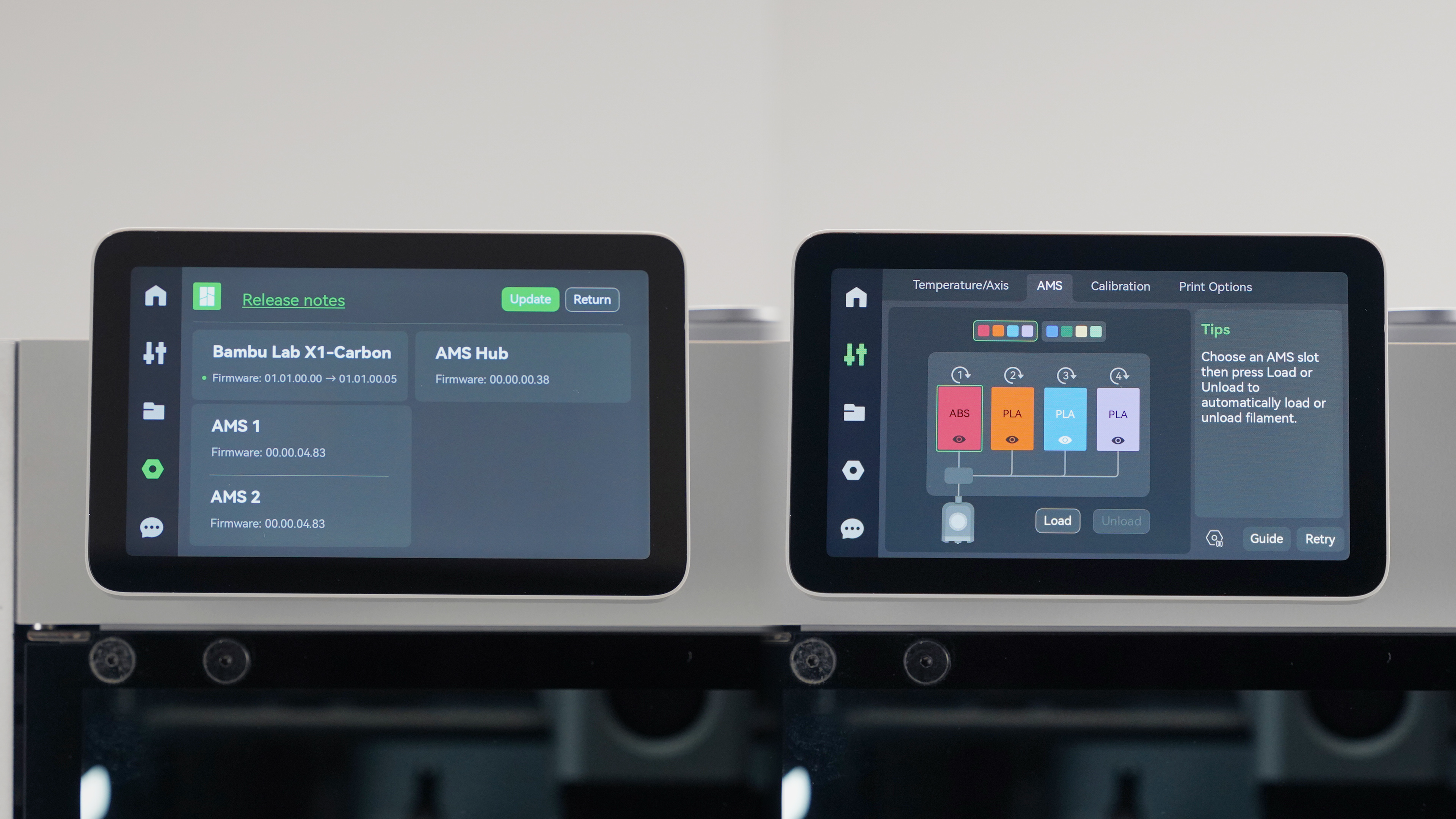 |
AMS ID assignment
Each AMS is assigned an ID, which is displayed on the screen. The logic for assigning AMS ID is to easily identify the connection between them, e.g., AMS1 is directly connected to the AMS Hub, AMS2 is connected to AMS1, and so on.
Please note that you should connect them individually to be able to assign the ID in order. Keep the printer powered on during this process.
However, if you connect multiple AMS units in advance and then connect to the AMS Hub at the end, or you connect all AMS to the hub before powering on the printer, it will randomly assign IDs to these AMS.

|
|
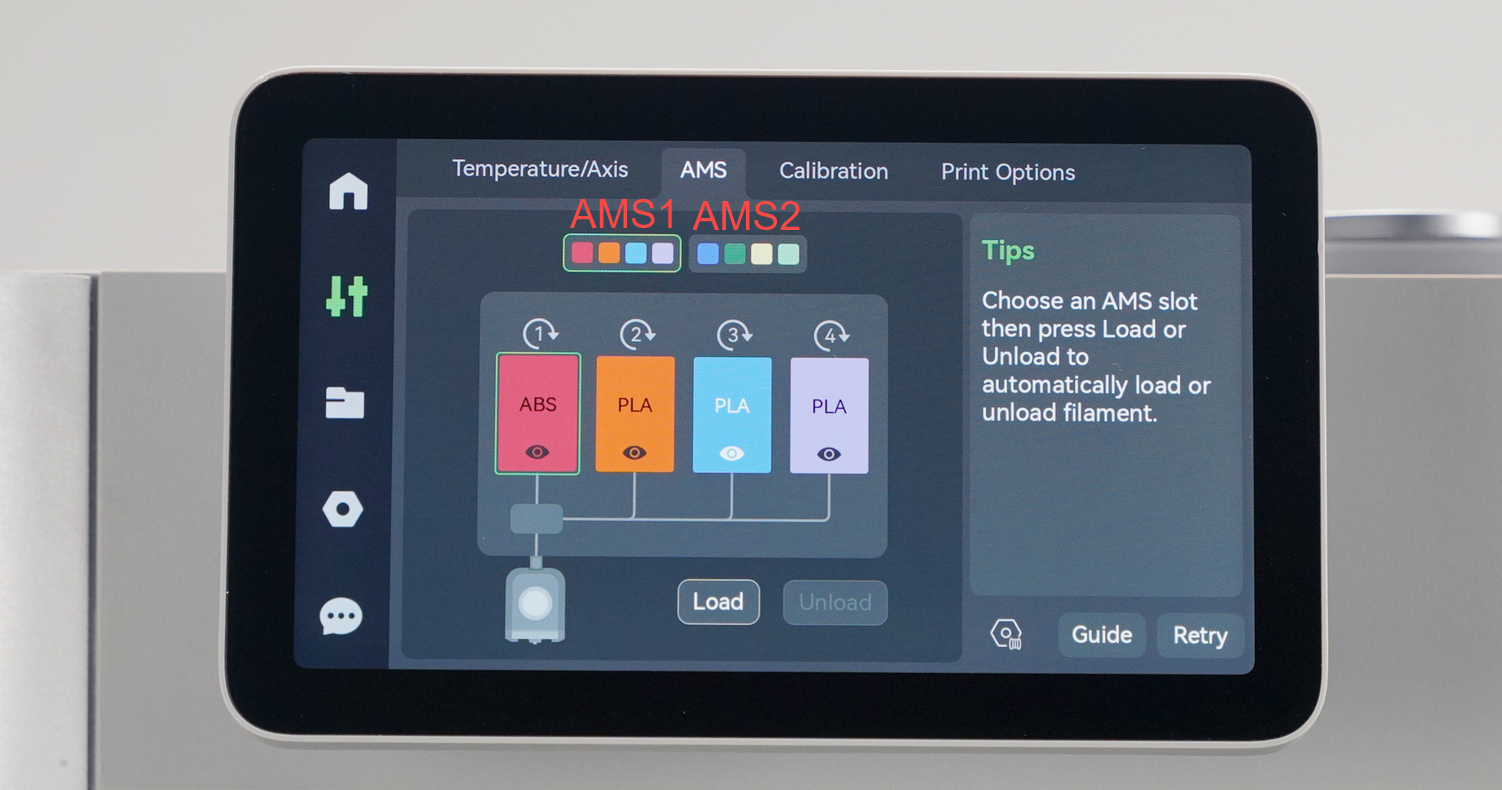 |
How to Reassign the AMS ID
The AMS ID will be saved and not cleared even if the machine is turned off. You can reset the AMS ID as shown below, please disconnect the AMS cable after clicking this button.
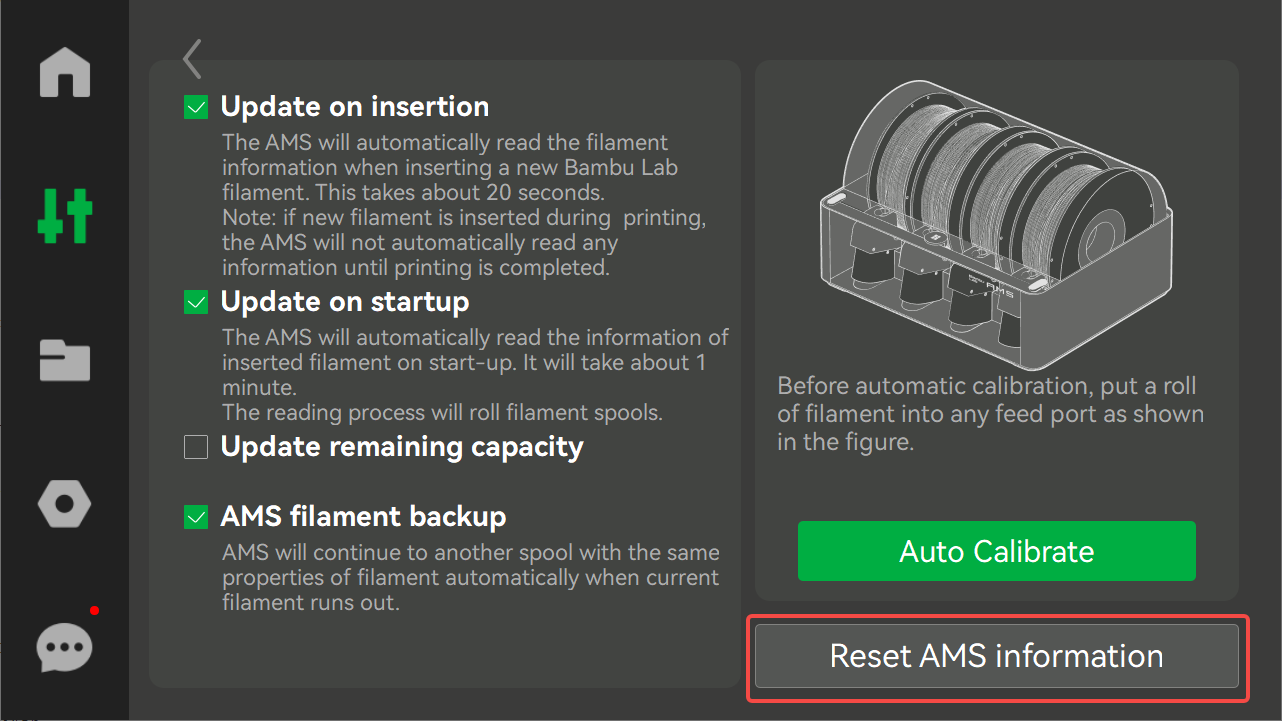





No Comments